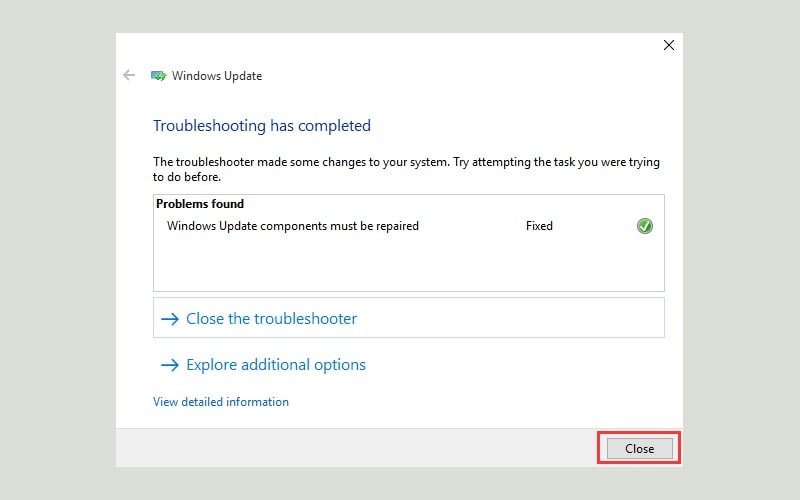Sửa lỗi 0x80070057 - Fix error code 0x80070057 windows

Một vài biến thể của lỗi 0x80070057
Cách fix lỗi 0x80070057 trên Windows
1. Cấu hình cập nhật tự động
2. Sửa lỗi ổ cứng
3. Chạy Windows Update Troubleshooter
4. Cài đặt Servicing Stack Update mới nhất
5. Reset Windows Update
6. Quét hệ thống
7. Xóa ứng dụng thứ ba
Một vài biến thể của lỗi 0x80070057
There were some problems installing updates, but we’ll try again later. If you keep seeing this and want to search the web or contact support for information, this may help: (0x80070057).
0x80070057 download.
Error 0x80070057 the parameter is incorrect.
error 0x80070057 Xbox.
Windows 10 activation error 0x80070057.
Error 0x80070057 Google Earth.
0x80070057: Windows 7.
We couldn’t format the selected partition error 0x80070057.
Cách fix lỗi 0x80070057 trên Windows
1. Cấu hình cập nhật tự động
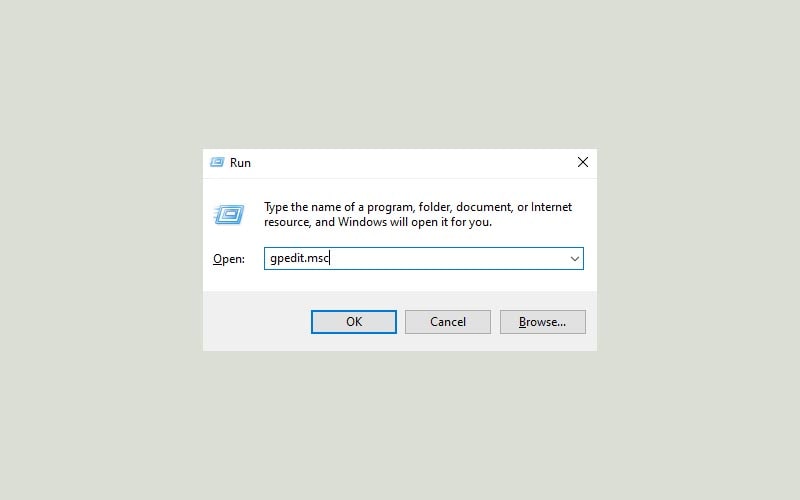
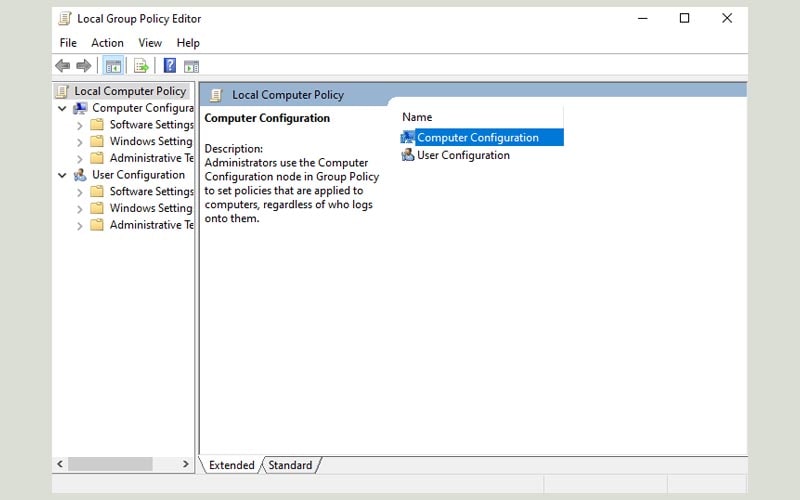
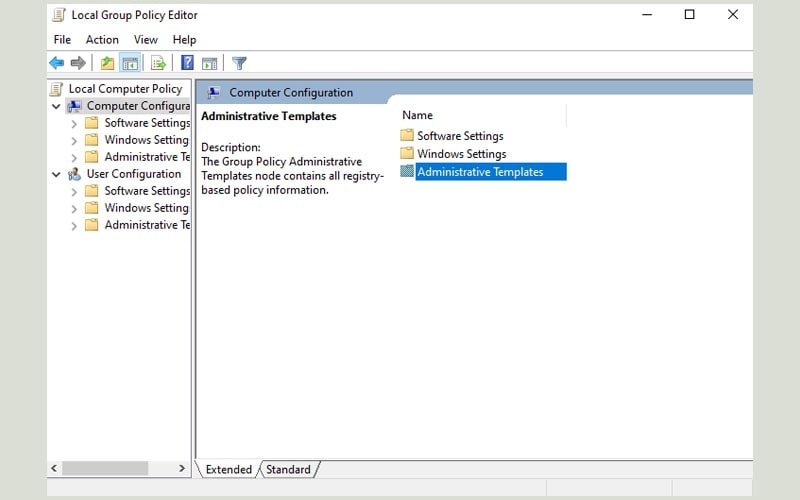
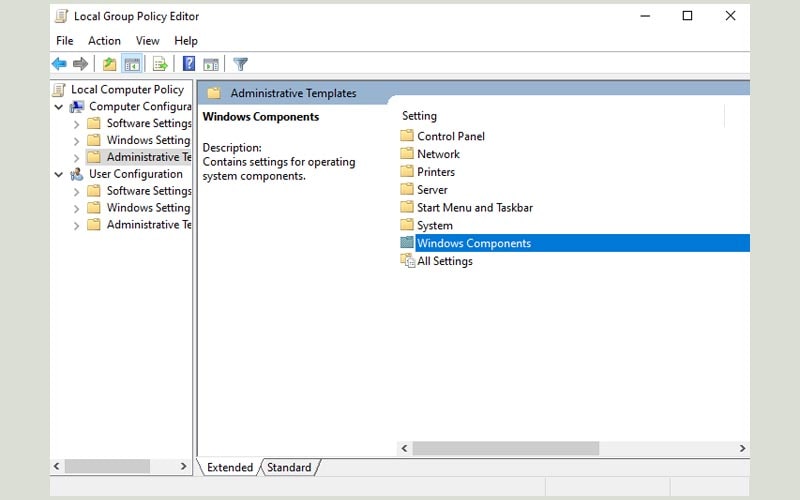
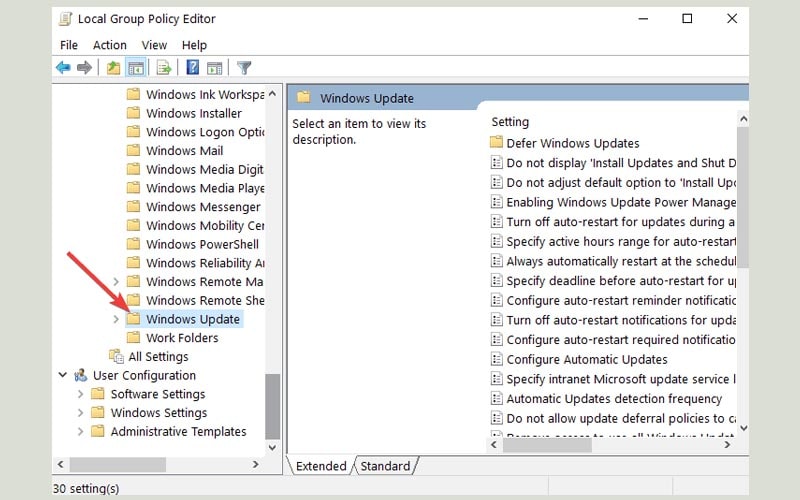
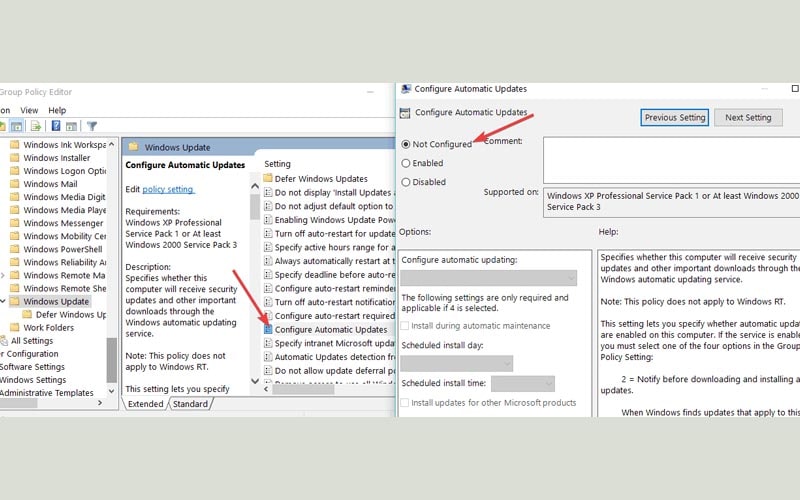
Nhấn phím cửa sổ, gõ cmd và chọn Run as Administrator để mở Command Prompt dưới quyền Admin.
Trong cửa sổ Command Prompt chạy lệnh gpupdate /force.
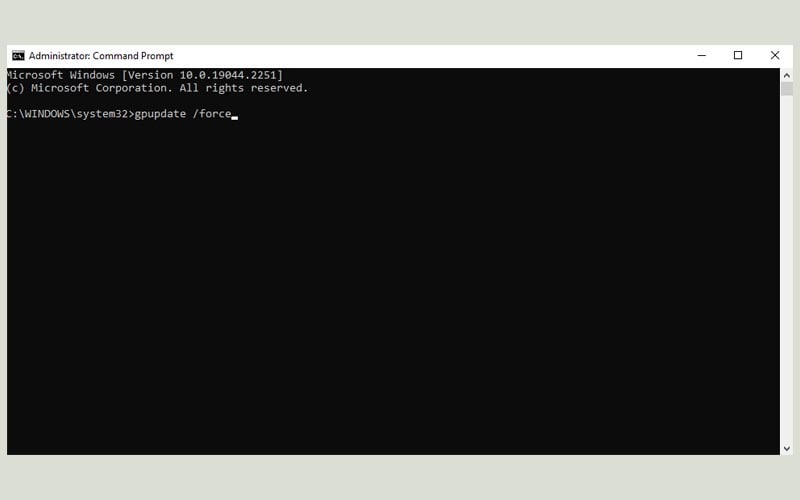
2. Sửa lỗi ổ cứng
Lỗi 0x80070057 xuất hiện khi phân vùng ổ cứng bị lỗi. Để khắc phục tình trạng này, bạn chỉ cần chạy công cụ có sẵn của Windows.
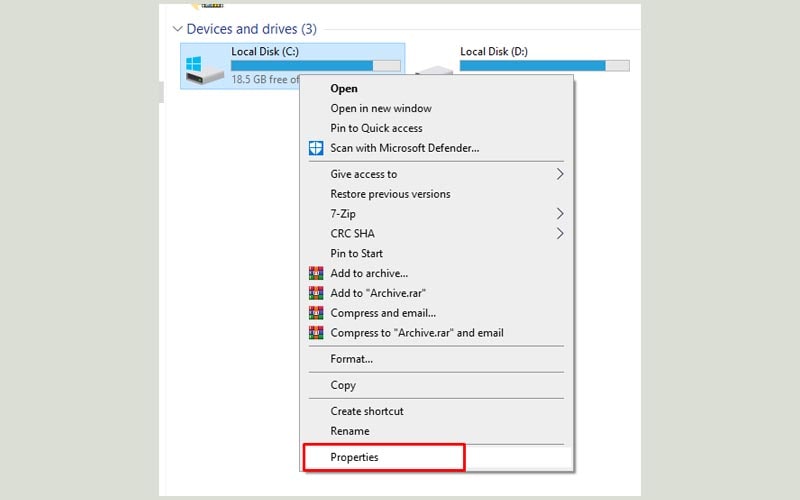
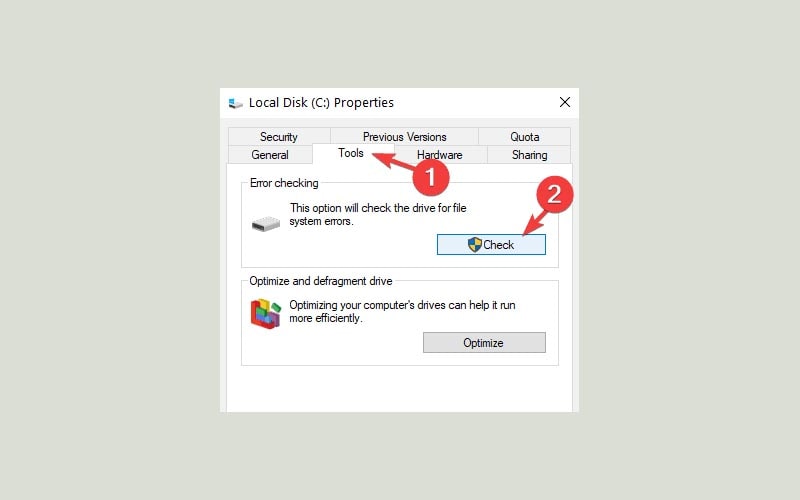
Các tệp tin rác và tạm thời cũng có thể khiến ổ cứng hoạt động không bình thường. Vì vậy bạn có thể sử dụng công cụ có sẵn Disk Cleanup để dọn dẹp các file rác.
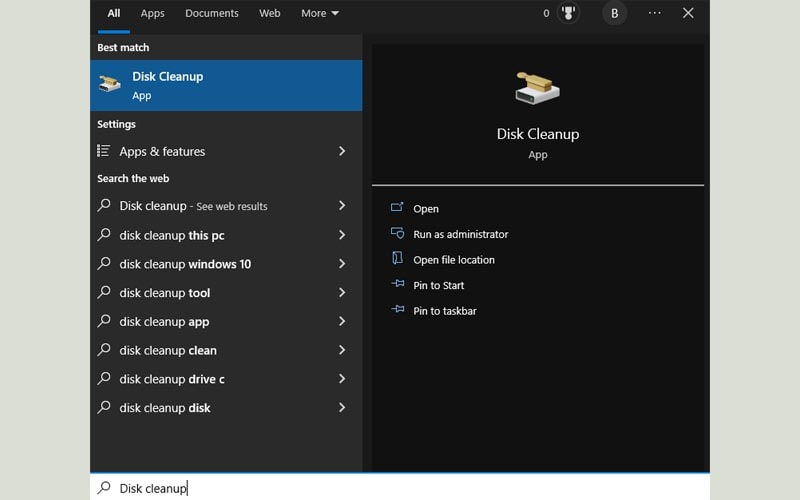
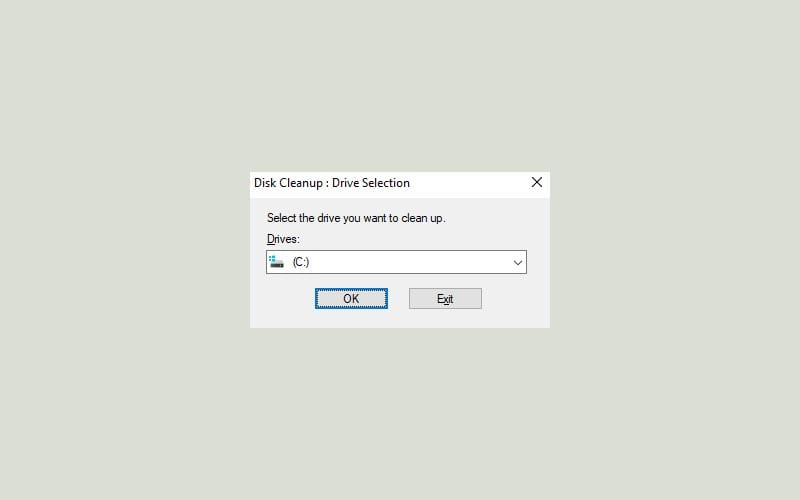
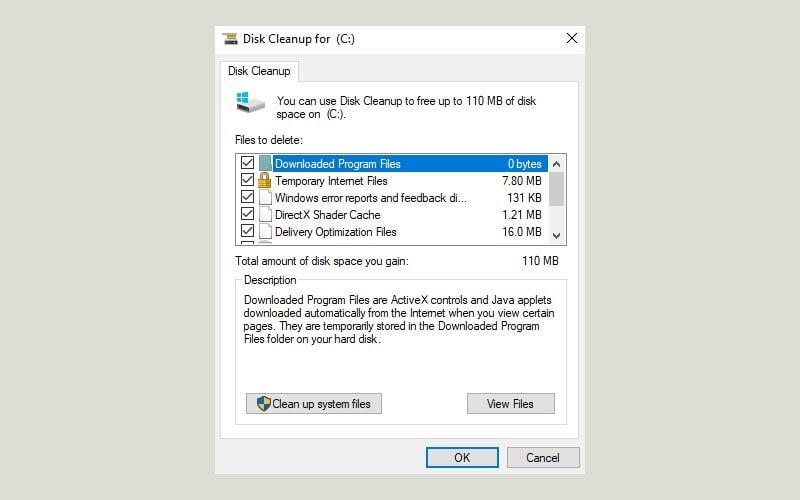
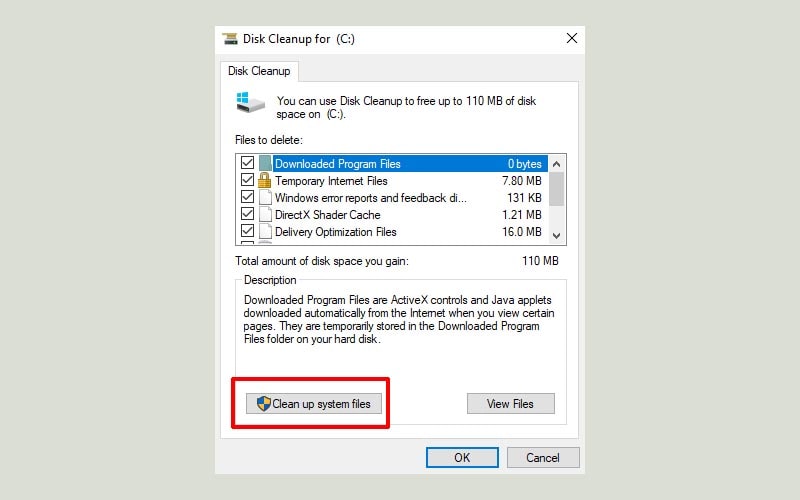
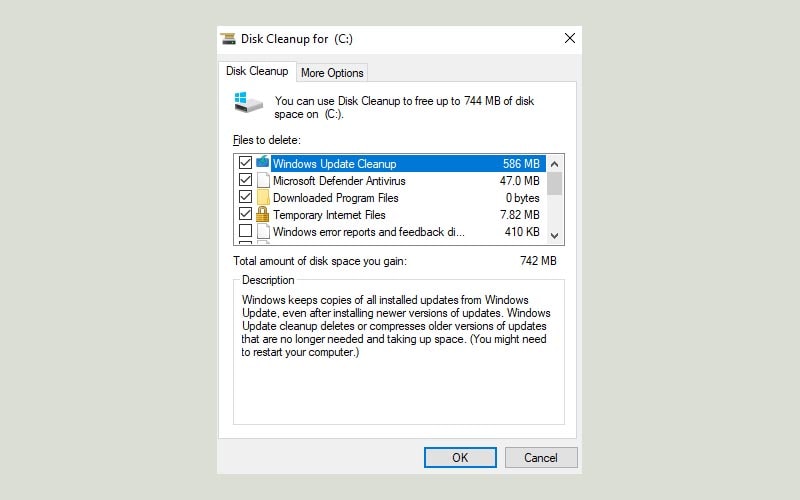
3. Chạy Windows Update Troubleshooter
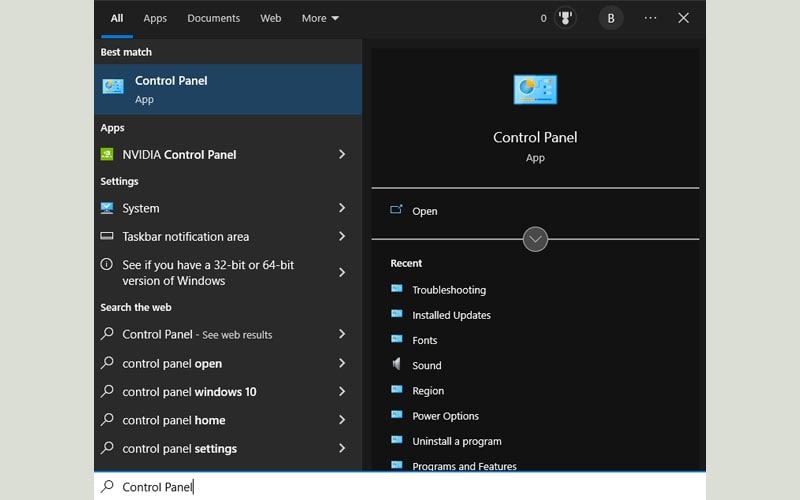
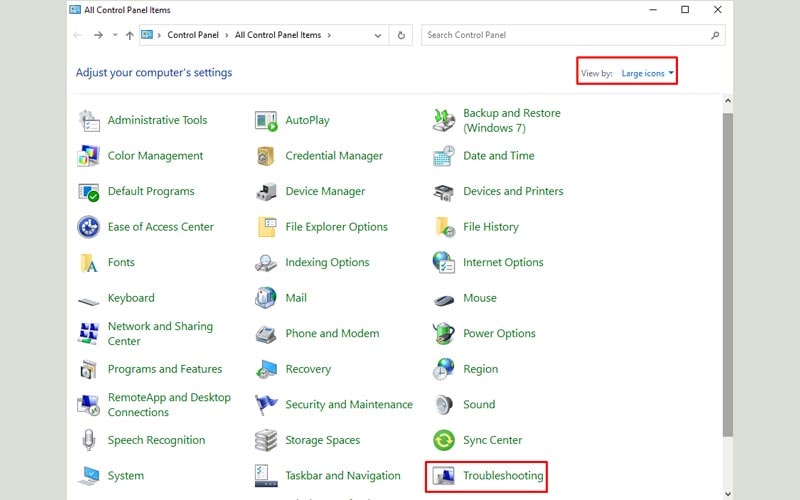
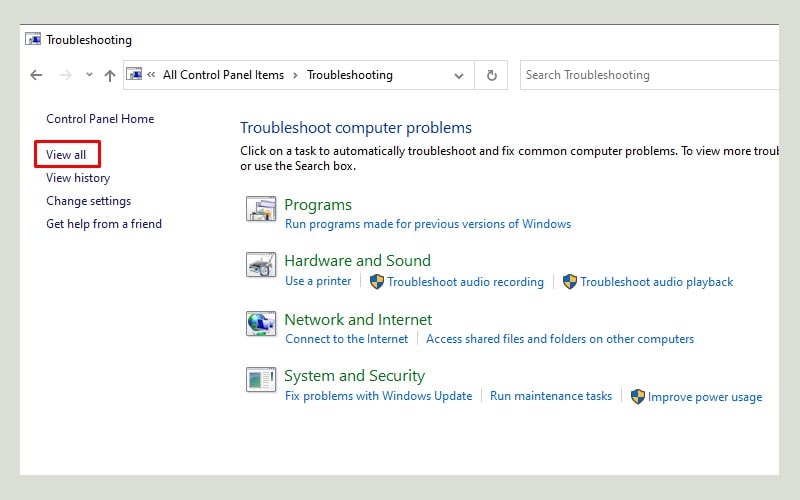
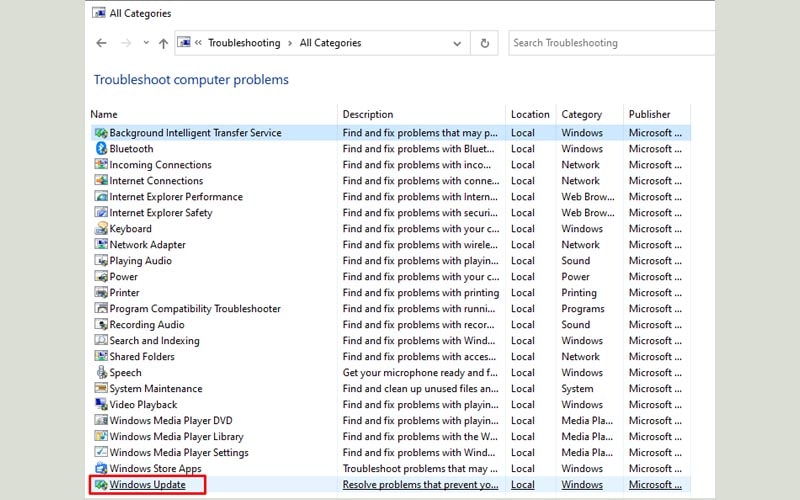
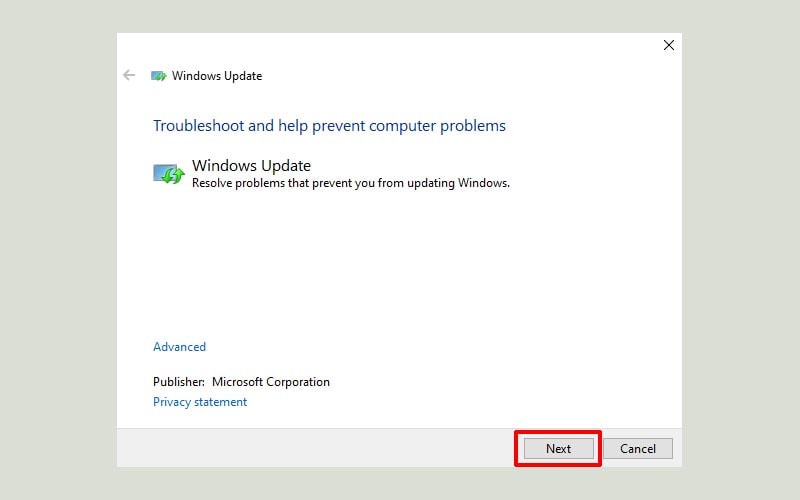
Chọn Try troubleshooting as an administrator để tiếp tục.
Đợi quá trình tìm và sửa lỗi hoàn thành, sau đó chọn Close.