Cách kích hoạt Bluetooth trên laptop chạy Windows 10 đúng cách

Bluetooth là cách kết nối nhanh laptop với các thiết bị như chuột, bàn phím, tai nghe hay thậm chí điện thoại, tivi… Vậy các bạn đã biết cách bật bluetooth trên laptop Win 10 mới nhất như thế nào chưa? Hãy cùng HANOICOMPUTER tìm hiểu nhanh ngay dưới đây nào!

Bước 1
Đầu tiên, bạn phải bật bluetooth tại thiết bị bạn cần kết nối (ví dụ như loa, tai nghe…) và đặt ở vị trí gần Laptop để tín hiệu đủ mạnh.
Bước 2
Bước tiếp theo để bật Bluetooth trên laptop Win 10, Click biểu tượng “Start” ở góc dưới bên trái màn hình > Chọn “Setting”.
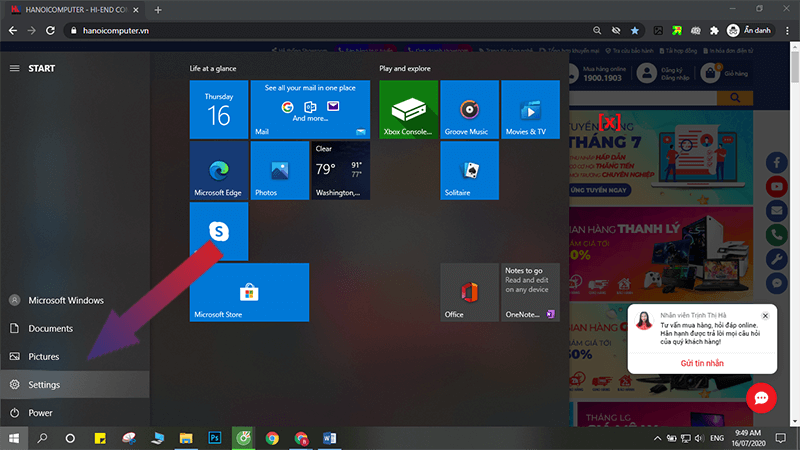
Bước 3
Cửa sổ cài đặt hệ thống hiện ra > Chọn “Devices”
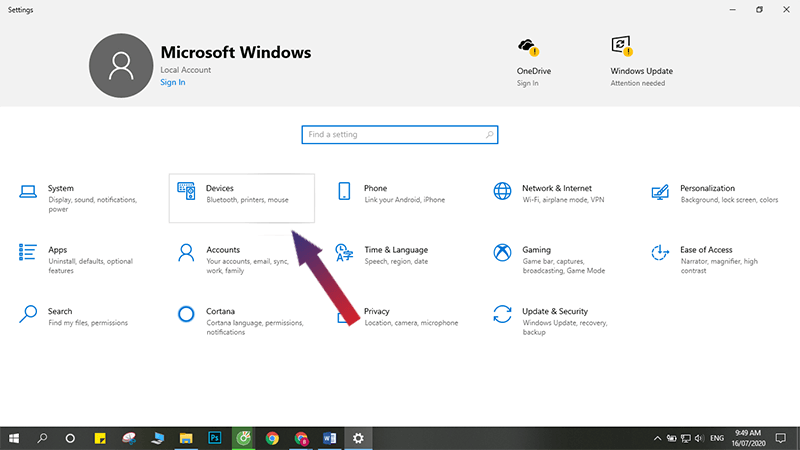
Bước 4
Tại mục “Bluetooth & other devices”, kích hoạt chức năng Bluetooth của laptop
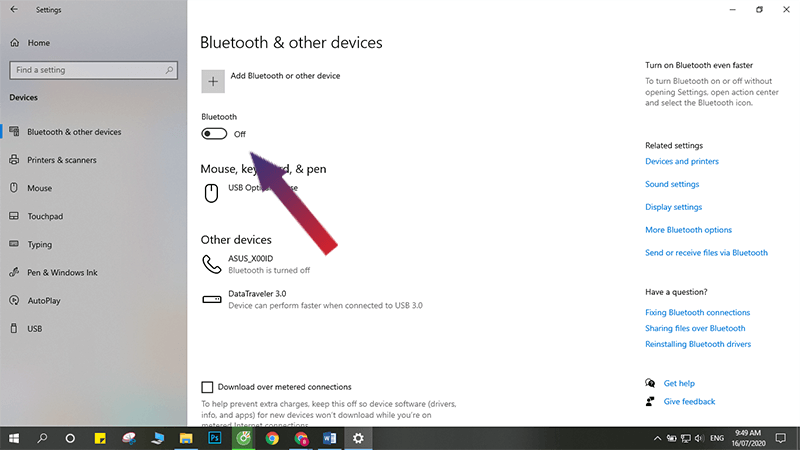
Bước 5
Sau khi bật Bluetooth trên laptop Win 10, tiếp theo là kết nối bluetooth với thiết bị bạn muốn kết nối. Click “Add Bluetooth & other devices”
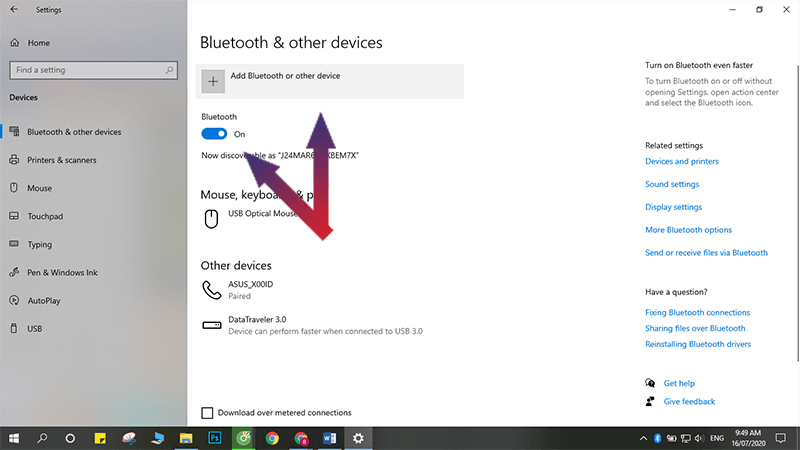
Bước 6
Tại cửa sổ “Add a device”, chọn mục thích hợp. Trong trường hợp này, click “Bluetooth”.
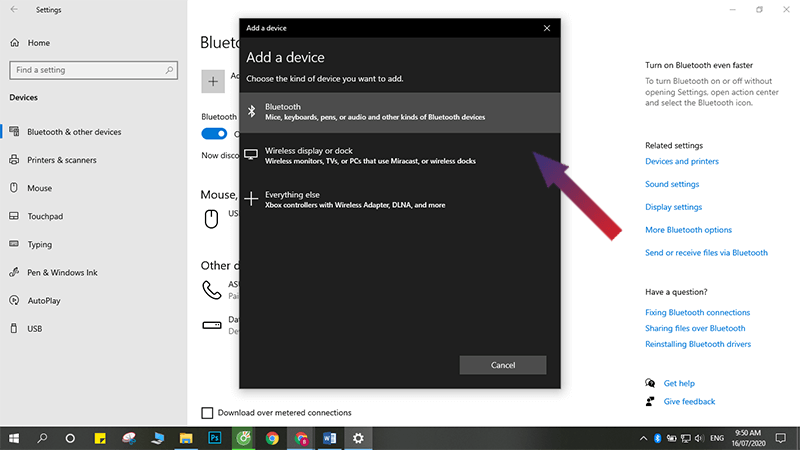
Bước 7
Chọn thiết bị bạn cần kết nối bluetooth > Click “Connect”
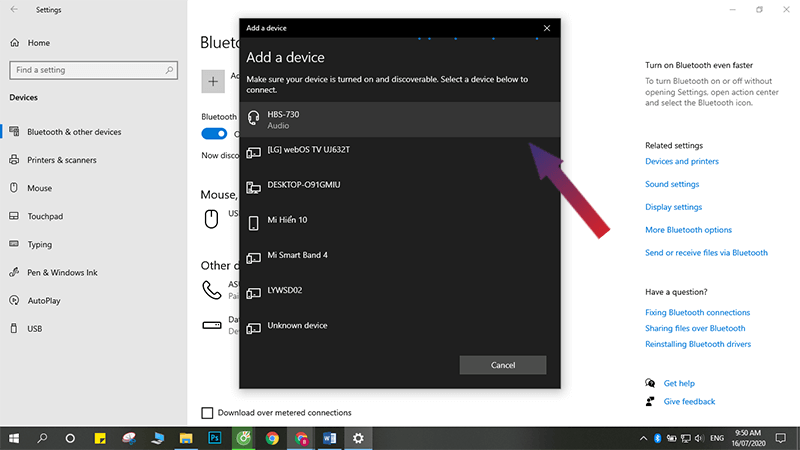
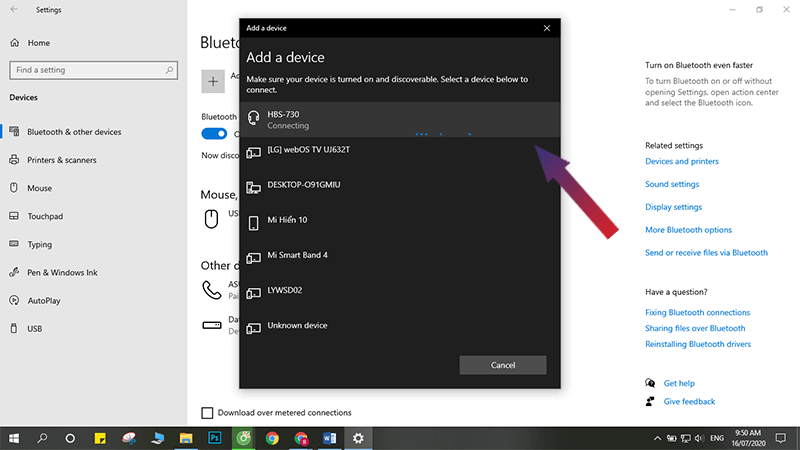
Bước 8
Click “Done”
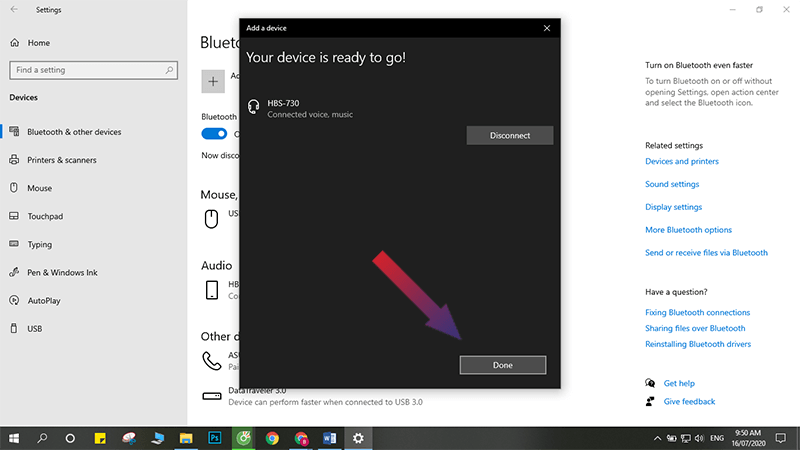
HANOICOMPUTER hi vọng các bạn đã biết cách bật bluetooth trên laptop Win 10 qua bài viết này! Để biết thêm nhiều thủ thuật thú vị khác, truy cập thêm vào mục “Kinh nghiệm - thủ thuật” các bạn nhé!